We use cookies and third part cookies to give you the best online experience. Please let us know if you agree to all these cookies, that we use to process your personal data to personalise your experience, deliver personalising ads and analyse how our site is used.
How to Host Fonts Locally in ILIAS LMS
by

189
Posted 10.04.2024
ILIAS Customizing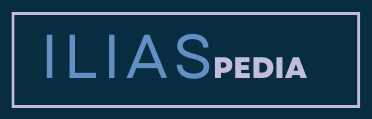
Comments
Leave your comment