We use cookies and third part cookies to give you the best online experience. Please let us know if you agree to all these cookies, that we use to process your personal data to personalise your experience, deliver personalising ads and analyse how our site is used.
Unlocking ILIAS Potential: Language File Adaptation
by

206
Posted 09.04.2024
ILIAS Customizing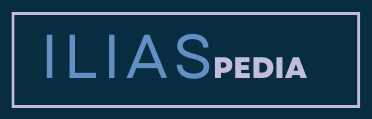
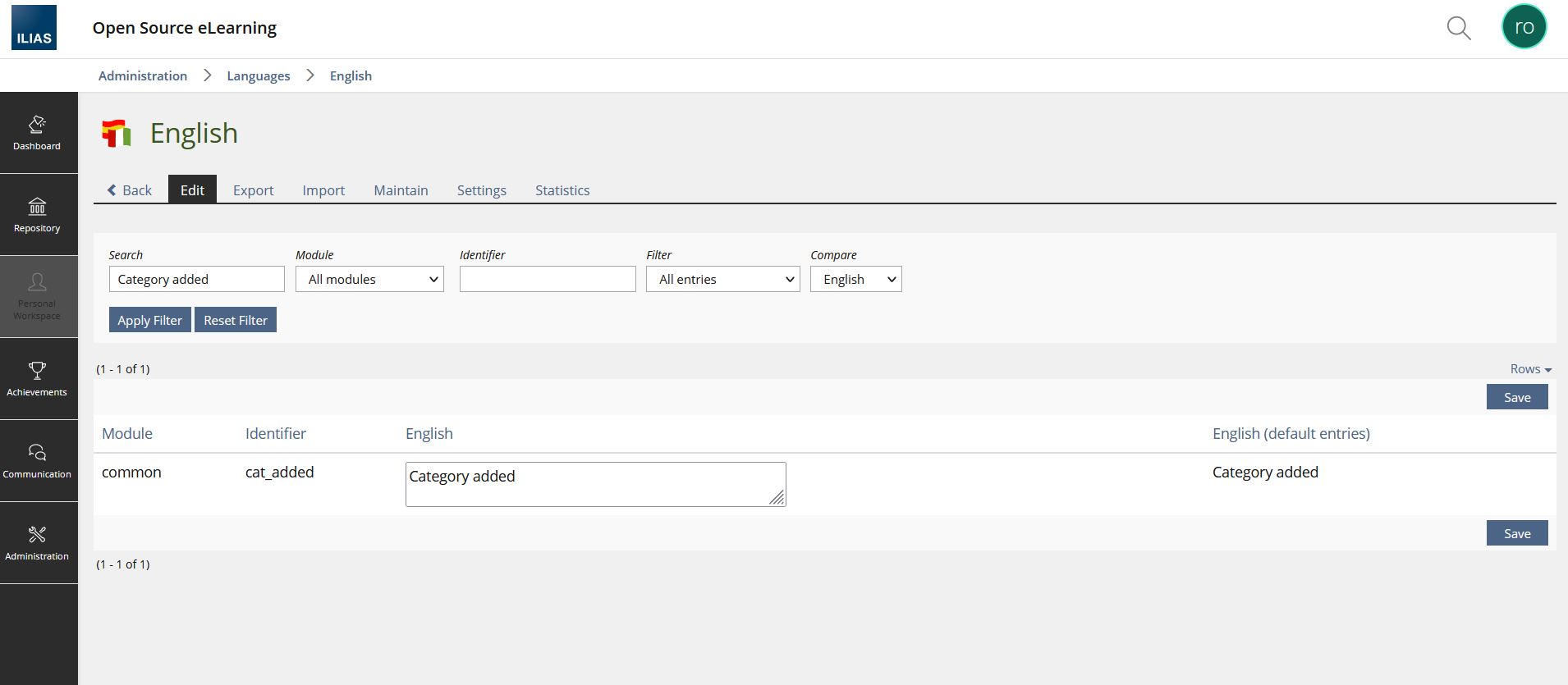
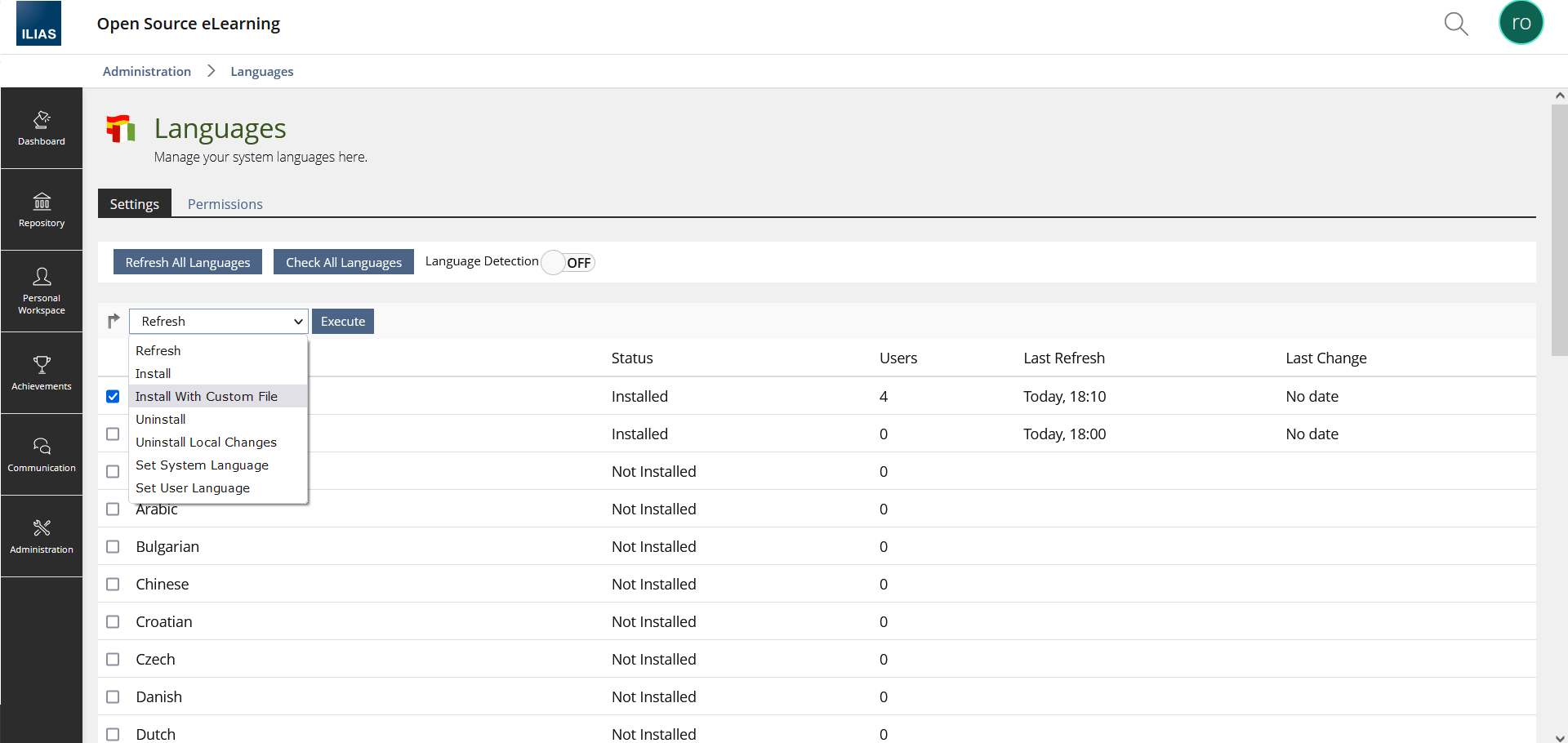
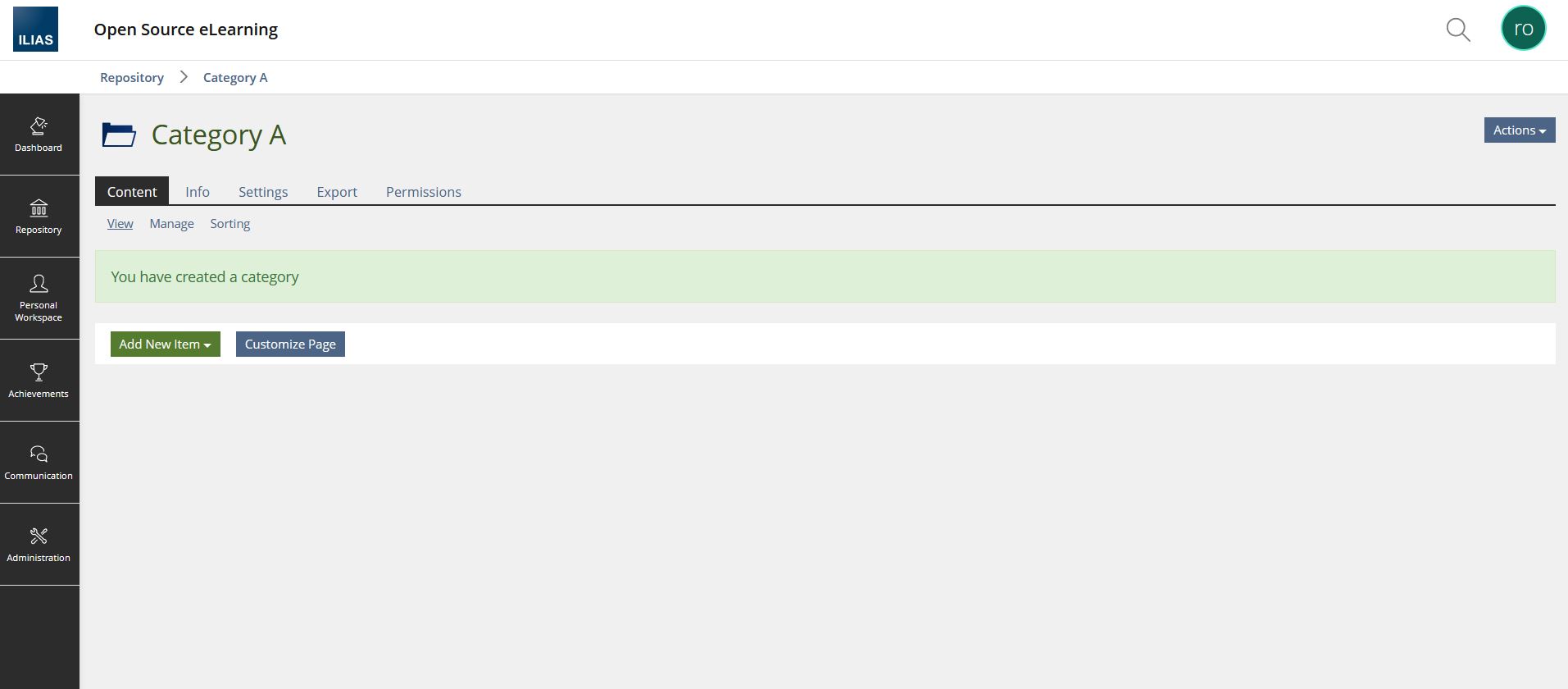
Comments
Leave your comment